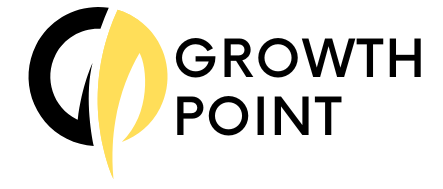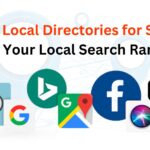If you own a local business, learning how to set up Google My Business (GMB) is one of the most crucial steps you can take to improve your online presence and attract more customers. A well-optimized GMB profile not only boosts your visibility in local search results but also helps potential customers find accurate information about your business. This step-by-step Google My Business guide will walk you through how to set up Google My Business effectively.
Why is Google My Business Important?
Before diving into how to set up Google My Business, it’s essential to understand why it is so valuable:
- Increases Local Visibility: When people search for businesses like yours on Google, a well-optimized GMB profile helps you appear in the local “3-pack” or map results.
- Provides Valuable Information: Google My Business lets you showcase your business hours, address, phone number, website, photos, and more.
- Builds Trust Through Reviews: Customers can leave reviews, which boosts your credibility and trustworthiness.
Step 1: Sign In to Google and Access Google My Business
To get started, you’ll need a Google account. If you don’t have a Google account, you’ll need to create one before proceeding.
- Go to Google My Business and click on the “Manage now” button.
- Sign in using your Google account credentials.

Step 2: Enter Your Business Name
After signing in, you will be asked to provide the name of your business. Make sure to use the exact name that matches your branding across all online platforms.
- Start typing your business name. If your business appears in the drop-down list, select it. If not, select “Add your business to Google” to set up a Google My Business account.
Pro Tip: Consistency is key. Ensure your business name is the same across all platforms, such as Facebook, Yelp, and your website.

Step 3: Choose the Right Business Category
Choosing the correct category is crucial because it helps Google understand what type of business you are. This directly impacts which searches you will appear in.
- Start typing to see a list of available categories and choose the one that best describes your business.

Step 4: Add Your Business Location
If you have a physical location where customers can visit, make sure to add it. This is especially vital for local SEO.
- If you select “Yes,” enter your business address. If you deliver services or products, you can add service areas instead.

Step 5: Enter Your Contact Details and Website
Adding a phone number and website link makes it easy for customers to contact you or learn more about your offerings.
- Enter your business phone number and website URL. If you don’t have a website, Google provides a free website option you can use.

Step 6: Verify Your Business
Verification is a crucial step in the process to set up Google My Business. It confirms your business’s legitimacy and ensures that only you can manage your profile.
- Google will offer several verification options, including by mail, phone, or email. Choose the most convenient method and follow the prompts.
- Once verified, you’ll be able to access and manage your Google My Business profile fully.

Step 7: Enhance Your Google My Business Profile for Optimization
Now that your GMB profile is set up and verified, it’s time to optimize it to attract more customers.
- Add High-Quality Photos: Photos of your business, products, and team members create a connection with potential customers. Include a profile photo, cover photo, and additional images of your storefront or office interior.
- Write a Compelling Business Description: Use keywords related to your business to help with local SEO. Highlight what sets your business apart and why it should be the preferred choice for customers.
- Add Business Hours: Make sure your business hours are accurate and up-to-date.
- Enable Messaging: Allow customers to send you messages directly from your GMB profile. This is a great way to engage with potential customers quickly.
- Encourage Reviews: Request happy customers to share positive feedback. Be sure to respond to reviews to demonstrate that you value customer opinions.
Step 8: Keep Your Information Up-to-Date
Regularly updating your Google My Business profile is essential for maintaining your online presence. Ensure your information, such as business hours, contact details, and special offers, is always current.
- Share updates about special promotions, events, or any news related to your business. This keeps your audience engaged and informs them of what’s happening.
Conclusion
Learning how to set up Google My Business and optimizing it is a critical step for any local business looking to boost its online visibility and attract more customers. Follow these steps, and you’ll be well on your way to maximizing your business’s presence on Google Search and Maps.
Are you prepared to elevate your local SEO strategy to the next level? Explore our comprehensive guide on Local SEO Strategies for Small Businesses and see how you can drive more traffic and sales to your business!